For the custom firmware (CFW) method you are going to need an IPSW of iOS 10.2.1, F.C.E. 365 Firmware Manager App that I built, and the Setup.App Patch appropriate for your device. IPhone 5 and 5C users must use 32-Bit patch, and iPhone 5S and up users will use the x64 patch, both of them available down bellow. IPSW Downloads Download current and previous versions of Apple's iOS, iPadOS, watchOS, tvOS and audioOS firmware and receive notifications when new firmwares are released. 1 Choose a product.
- Iphone 5 Ipsw File
- Ipsw Without Icloud Activation Iphone 5 Plus
- Iphone Ipsw Download
- Ipsw Without Icloud Activation Iphone 5 Download
'For the past month and a half, I have been trying to help get into my Dad's old iPhone 5, so he can use it again because he has forgotten the activation lock password and doesn't know how to get in. Initially, I turned to YouTube, researching how to bypass activation lock. It is possible by downloading certain software that comes from scammy sort of websites. I would like to know if there is any way of doing this with a guarantee I won't get scammed.'
For various reasons, you may want to remove the iCloud activation lock without a password. Generally, it is possible to get rid of the iCloud activation lock without entering the password. Just continue reading and find the optimal way before trying it on your device.
Way 1. How to Remove iCloud Activation Lock without Password via iPhone Unlock
Way 2. How to Remove Activation Lock on iPhone without Password with Find My iPhone Remotely
Way 3. How to Remove iPhone Activation Lock without Password by Configuring DNS
Way 4. How to Get Out of Activation Lock without Password via Apple Support
Way 5. How to Completely Remove iCloud Activation Lock via Contacting Your Carrier
Extra Bonus: How to Avoid Buying a Second-hand iPhone with Activation Lock?
Way 1. How to Remove iCloud Activation Lock without Password via iPhone Unlock
Want to remove the activation lock without password and complex operation? iPhone Unlock will fulfill your demands. It doesn't require you to be tech-savvy. With only a few clicks, you can easily remove the activation lock on an iPad without a password in seconds. Besides, it also wipes the iPhone/iPad lock screen, Apple ID, and MDM in a few clicks.
Below are the key features of iPhone Unlock:
* Remove iCloud activation lock without password on iPhone/iPad.
* Unlock all types of lock screen on iPhone/iPad: 4-digit and 6-digit passcode, Touch ID, Face ID, pattern lock, etc.
* One-click to remove Apple ID without password on all iOS devices within seconds, iOS 14.2 and earlier versions supported.
* Wipe MDM without data loss.
* No tech knowledge is required, and everyone can handle it without difficulties.
* Provide on-screen instructions in each step.
* Fast and safe to use.
* Apply to all iPhone and iPad (iOS 14 and iPadOS 14 included), such as iPhone 12 Pro Max/12 Pro/12/12 mini/SE/11 Pro Max/11 Pro/11/XS Max/XS/XR/X/8/8 Plus, iPad 8/7/6/5/4/3/2/1, iPad Pro/Mini/Air series, etc.
How to permanently remove iCloud activation on iPhone or iPad?
1. Install iPhone Unlock on your computer.
After installing the app, please open it and choose Screen Unlock on the interface. Next, navigate to the Unlock Apple ID section and tap the Remove Active Lock option.
2. Jailbreak your iPhone.
Follow the on-screen Jailbreak Guide to jailbreak your iPhone on the Windows PC. After reading the warnings, tick I have read and agreed to the agreement, click Next, and confirm the device information in the next interface.
3. Start the iCloud activation lock removal.
Press the Start Unlock button to start removing the iCloud activation lock. Please wait for a few seconds until the removal process is complete.
Further reading:
Way 2. How to Remove Activation Lock on iPhone without Password with Find My iPhone Remotely
If you got a second-hand iPhone but it comes with the iCloud activation lock, you can contact the previous owner to remove it remotely over the Find My iPhone website. Note that this way will erase all the iPhone content and settings.
Follow the instructions to remove iCloud activation lock on iOS 10.2 and other versions:
1. Visit icloud.com/find from your computer browser and sign in to the website with the same Apple ID and password you use on the locked iPhone. (In this case, ask the previous owner)
2. Click All Devices on the top, pick the locked iPhone from the list, and tap the Erase iPhone option.
3. Choose the Remove from Account option to start removing the iCloud activation lock. Once finished, you can go to the Apple official website page, choose Forgot Apple ID and password, and follow the on-screen prompts to reset your password.
Bonus: Does Turning off Find My iPhone Disable the Activation Lock?
Yes. Switching off the Find My iPhone feature on your iPhone will disable the iCloud activation lock. It also frees you from Apple ID lock, Screen Time lock, and screen lock. You can disable the iCloud activation lock by going to Settings > tapping your name > choosing Find My > toggling the Find My iPhone option off > offering your Apple ID and password to verify > hitting the Turn Off button.
Tip: Wonder how to get into a locked phone quickly? Browse the top 11 iCloud removal tools to access your locked iPhone without a password.
Way 3. How to Remove iPhone Activation Lock without Password by Configuring DNS
This method uses the iOS bugs to accomplish the iPhone activation lock removal without a password. The idea behind it is to fool the iPhone into communicating with a fake activation server that responses with 'the device is unlocked'. It won't work on newer iOS versions like iOS 14 or later since the bug has been fixed. In fact, it may only work on iDevices running iOS 8 to iOS 10.
Before you start the operation, you should know that it may not always work on an iPhone, and you may run the risk of exposing all of your usernames and passwords to an unknown third-party DNS supplier. More than that, changing the DNS server will also stop you from accessing some iPhone features, and tech novices will feel a bit complicated to handle.
If you are up for the challenge, kick off the steps below:
1. Restart your iPhone or iPad and set it as a new device.
2. When you reach the Choose Wi-Fi Network option, connect your device to a stable Wi-Fi network, and tap the circled i icon next to the network name to open more Wi-Fi settings.
3. Click the Configure DNS option, choose Manual, and tap the Add Server button.
4. Pick and enter the server address of your location from the following values:
- USA: 104.154.51.7
- Europe: 104.155.28.90
- Asia: 104.155.220.58
- Australia and Oceania: 35.189.47.23
- Africa and other locations: 78.109.17.60
5. Tap Save. Then, back to the last screen and enable the Ask to Join Networks option. That's it!
Way 4. How to Get Out of Activation Lock without Password via Apple Support
If you would not use the third-party tool and other ways would not work on your iPhone, you can contact the Apple support team and ask them to help you get rid of the iCloud activation lock from your device remotely. Apple support team may require you to show the purchasing document to verify that you are the device owner. If you cannot prove yourself to be the owner, Apple will refuse to help you.
Moreover, Apple will also inspect whether the iPhone has been reported stolen or missing. If yes, Apple won't assist you in bypassing the iCloud activation lock. Of course, you can take along the receipt or other ownership documentation to the nearby Apple Customer Center for help.
Generally, if you get the iPhone from the official channel, Apple will charge nothing for the iCloud activation lock removal. If you buy a second-hand iPhone online, you can also contact the seller to remove the iCloud activation lock.
Way 5. How to Completely Remove iCloud Activation Lock via Contacting Your Carrier
Everyone iPhone has an IMEI number. Usually, you will find the IMEI number from the SIM tray or activation screen. When the iCloud activation lock disables your iPhone, you can call your carrier associated with the IMEI code and take advice from him. To know which carrier your iPhone belongs to, you can check with the IMEI number on a professional IMEI checking website.
Extra Bonus: How to Avoid Buying a Second-hand iPhone with Activation Lock?
Before purchasing a second-hand iPhone, do you know how to avoid buying an iCloud activation locked iPhone? Here are some helpful tips for your reference:
- Buy a used iPhone from authorized and trustworthy resellers.
- Ask for a receipt with your name and device serial number on it.
- Try to contact the previous iPhone owner to verify the authenticity of the contact information.
- If the iPhone greets you with Hello on the screen when rebooting, it is unlocked with the activation lock.
- If the iPhone requires you to enter the Apple ID and password, it is locked. You can contact the previous owner and ask him to erase the iPhone with the exact Apple ID used for the iPhone from iCloud.com with the method demonstrated in Way 2.
Final Thoughts
Browsing through the five methods above, you will find that only iPhone Unlock is the best way that is worth a try. It completely removes the iCloud activation lock without password/Apple ID/ Wi-Fi network on all iPhone models in a few seconds. Furthermore, you won't lose any data after iCloud activation lock removal.
By comparison, you may not succeed if you choose the other four solutions because the methods may not work or the contact may refuse you. Well, how will you choose?
Related Articles:
Add a comment
By Selena KomezUpdated on November 21, 2019
There are many situations that we will make in daily,and need to install IPSW file on our iPhone/iPad,for example update iPhone from iOS 12 to iOS 13; download and install iOS 13 on iPhone, install iOS 12 on iPhone/iPad; downgrade iOS 13 to iOS 12 on iPhone and iPad; fix the software update failed error; get iPhone out of recovery mode/DFU mode; fix iPhone/iPad stuck in black screen of death; fix iPhone stuck at Apple logo; repair an iPhone stuck at looping on start; fix device abnormal system issue; failed restore device to factory reset, as well as fix iPhone stuck on recovery mode after iOS 13 update. You would be required to downgrade from iOS 13 to iOS 12, in order to fix/restore iPhone back to factory setting status. Whatever the case, we’ll walk you through the entire process to fix bricked iPhone/iPad and gets it back to normal status by re-installing IPSW files(firmware package) on iPhone/iPad with/without iTunes.But before we get into those,be sure to backup your device, in case something goes wrong during the procedure.We highly recommend that you don’t move forward until or unless you’ve made a proper backup of your device.
You may want to know:How to Backup iPhone to Computer
* 2 Ways to Downgrade your iPhone with Losing Data
* How to Recover Deleted Data on iPhone
* How to Restore iPhone Data from iTunes Backup
Download & install iOS IPSW File Manually for iPhone, iPad
There are a few routes you can take when it comes to installation of iOS.The manually one is to download & install iOS IPSW file on iPhone/iPad with iTunes,it’s easy to complete the restoring task via iTunes on device.However,it gain the big chance to lost data from device after using IPSW file to restore the jailbroken iPhone/iPad with iTunes.Below we have shown method on how to download & install iOS iPSW file manually for iPhone /iPad with iTunes.
Note:Backup iPhone before installing IPSW file on iPhone with iTunes
Part 1:Install IPSW File on iPhone iPad With iTunes (Lead to Data Loss)
Step 1.Download the iOS IPSW file[ links below ] that relates to your specific iOS device.
Step 2.Run iTunes.
Step 3.Connect your device to the computer.
Step 4.Open Device Summary for the iOS device you are updating.
Step 5.Hold down the SHIFT [ Windows ] or ALT [ Mac ] key and click Restore in iTunes simultaneously iTunes restore.
Step 6.Locate the iOS IPSW file you downloaded and select it.
Step 7.Follow the on onscreen instructions and iTunes will begin the update process.
Step 8.When the update has finished, your iOS device will reboot into the iOS you select.
Please download the .IPSW files:
iOS firmware file for iPhone
iOS firmware file for iPad
iOS firmware file for iPod touch
Part 2:Install IPSW File on iPhone iPad Without iTunes (No Data Loss)
Another better way to use IPSW file to restore iPhone/iPad without iTunes is install IPSW file on device via IPSW Files Installation Tools or IPSW Restore Tool – iOS System Recovery.No matter the jailbroken or non-jailbroken iDevice,it will not lead to data loss in the whole restoring process.IPSW Files Installation Tools-iOS System Recovery perfectly help to install IPSW file on iPhone/iPad without iTunes,so you can use this auxiliary tools to update or downgrade your iOS devices without data loss, including the latest iOS 12 and iOS 12.1. What’s more,this program allow to restore deleted data from iPhone/iPad completely after losing data under any circumstances.Additionally,it also designed for restore iOS system to normal state on iPhone/iPad.
Features of iOS System Recovery:
* Provides the latest iOS 11 firmware package .IPSW files downloading and install on iPhone/iPad without data loss;
* Install IPSW file on iPhone/iPad without data loss;
* Fix/Repair iPhone iPad device stuck in Recovery Mode;
* Get iPhone iPad out of Apple Logo screen/ iTunes screen/ loading screen/ white screen;
* Fix iPhone iPad can’t enter the system;
* Without any data loss during the repairing process.
* Provides three recovery mode for lost contacts, iMessages/SMS/MMS, photos, videos, call logs, notes, etc, on iPhone iPad device: Directly recover data on iPhone iPad device; Restore data from iTunes backup; Retrieve data from iCloud backup.
* Supported iPhone, iPad devices: iPhone 11/iPhone 11 Pro(Max), iPhone XS/XS Max/X/8/7/6S/6S Plus/6/6 Plus/5S/5C/5/4S, iPad Air 2/3, iPad Pro 3, iPad Mini, iPod Touch 4/5, etc.
The following part we will take an example on how to install iOS 10.3.3 IPSW file on iPhone with IPSW Files Installation Tools-iOS System Recovery.
Easy Steps to Download and Install iOS 9/iOS 10 IPSW File on iPhone without Data Loss
Step 1.Run the IPSW Files Installation Tools and Connect iPhone to Computer
Step 2.Select iOS 12/11/10/9 Firmware Files and Download to iPhone
Tips:The program provides iOS 10.3.3 and the newest iOS 11 official version firmware package for download.
1)If you want to install iOS 10 on your iPhone directly,please click the “Download” button to download the iOS 10.3.3 firmware files for your iPhone.
2)If you want to install iOS 10/iOS 9 or other older IPSW file on iPhone,please select and install the .IPSW files on your iPhone via IPSW Files Installation Tools(no data loss),then save it on your computer.
Please download the .IPSW files in below download page:
iOS firmware file for iPhone
iOS firmware file for iPad
iOS firmware file for iPod touch
Step 3.Locate the Downloaded iOS 9/iOS 10 or iOS 11 .IPSW File from PC to Program
To install the iOS 9 or iOS 10 .IPSW File on your iPhone,please click the “Select” button the import the files to the IPSW Files Installation Tools and going on.
Tips:If you want to install iOS 10.3.3 on your iPhone, iPad or iPod touch,please select,download and install it on your iOS devices directly,during the installing process,it won’t cause data loss.
Step 4.Install the iOS 11/10/9 IPSW File on iPhone without Data Loss
Note:Once finish this restoring job, your iPhone/iPad/iPod Touch will be updated to the iOS version which you select. If your iOS device is a jailbroken one, then it will be updated to non-jailbroken.If you have unlocked your iOS device before, then it will be re-locked again.
Free download the IPSW Files Installation Tools and have a try!
Part 3: Install iOS Firmware Package to Unlock iPhone by using UkeySoft Unlocker
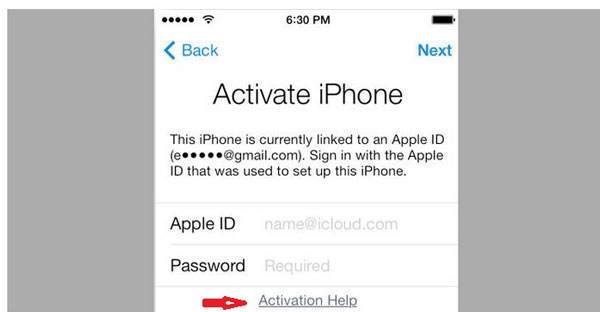
Some professional iPhone unlocking tools like UkeySoft Unlocker unlock iPhone by installing IPSW (iOS Firmware Package), so you can downgrade/update your iPhone through downloading and installing firmware package by using UkeySoft Unlocker, which is a good choice to install IPSW files on your iPhone, iPad and iPod touch at ease.
UkeySoft Unlocker is designed to unlock iPhone/iPad/iPod lock screens in different situations: locked, disabled, broken screen, black screen, unresponsive screen, Apple logo screen, recovery mode, DFU mode, etc. If your iPhone is disable, or you forget your iPhone screen passcode. Don’t worry, UkeySoft Unlocker can help you fix and unlock your disable/locked iPhone at ease.
How does UkeySoft work? Actually, UkeySoft Unlocker can help you download the matching firmware of your iPhone, iPad or iPod touch device, then re-install the downloaded firmware package to the device, your iPhone will unlock and restore to normal status after installing iOS firmware package completed.
More Features:

- Remove screen passcode from iPhone and iPad.
- Unlock your disabled iPhone at home, no tech knowledge required.
- Remove iPhone passcode from locked, disabled, broken screen.
- Unlock Apple ID without password.
- Bypass iCloud activation lock in iOS 13, 12, 11 or Earlier.
- Compatible with all iOS devices and the latest iOS 13.
- Offers iOS 13, iOS 12, iOS 11 firmware package to download.
- Directly reinstall firmware package, restore and unlock iPhone.
Guide: Re-install Firmware Package to Unlock a Disabled iPhone
Step 1: Download and Launch the Software
The first thing you should do is download and launch UkeySoft Unlocker on your computer.
Step 2: Connect iPhone to Computer
Click “Unlock Screen Passcode” function, then connect your iPhone to your computer.
Step 3: Enter Recovery Mode on iPhone
Switch off your phone. After your iPhone is switched off, press and hold the volume down button along with Power button for nearly 10 seconds. After the 10 seconds, you need to release the power button and keep holding the volume down button.
Also read: how to put other iPhone into recovery mode
Step 4: Download Firmware Package
The software will show the information for your iPhone. If all the details are correct, click on the “Download” button to download the firmware.
Start downloading firmware package for the iPhone.
Step 5: Firmware Package Downloaded Completed
Firmware package download complete! Everything goes well, just click “Start” button to go on.
Iphone 5 Ipsw File
Tips: Or, you can click the “Copy Link” button and paste it into the browser to download the firmware package via the browser. After downloading complete, then click “Select” button to view and import the downloaded iOS Firmware package.
Step 6: Start Install Firmware Package to iPhone
When it finish verifying, click the “Start Unlock” button to begin installing the download IPSW firmware package to your iPhone.
Step 7: Removing Screen Passcode
The software will install the IPSW files to the iPhone and unlock your iPhone.
Ipsw Without Icloud Activation Iphone 5 Plus
Step 8: iPhone Restarts automatically
When you see below window, the passcode has been erased from your device successfully. The device is unlocked. It will take a few minutes to restart your device. After your iPhone restart, please go ahead to set your iPhone and access it.
Also read: How to Reset Locked iPhone without Passcode
Related Article:
Comments
Iphone Ipsw Download
Prompt: you need to log in before you can comment.
No account yet. Please click here to register.